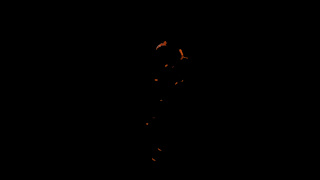Now it was the time to work on a story. It was quite difficult to think of a way to transfer from one environment to another, but in the end I thought of a way to do it.
The animation will start in the ruins. The character will enter the shot and will be looking for something. Can't find it. Gets angry and hits the pail. By hitting the pail the whole background breaks like a mirror. The fly is scared and flies off the screen while the background is collapsing revealing new fresh background. The fly is landing in the new environment. It looks happy and flies away into the distance.
I decided to make the storyboard in Maya. That way I can set key on every pose, which will help me in animation process.
As for the background, I had to create it in Photoshop. First I found an image of a broken mirror.
Then I added a cut and resized image of the background for each broken piece. Every piece is on a separate layer, so they all can fall in a realistic way.
And here is the final storyboard:
Tuesday, 16 April 2013
Motion Blur
In the meantime, I noticed that my early tests of the fly movement don't have any motion blur. Especially when the wings are flapping.
Therefore I decided to make a motion blur test.
To make this process as quick as possible I created a motion vector render layer and used it in Nuke to create motion blur.
I played around with different values of the blur and it's there except the wings.
I think the problem is because the wings are to far apart between every frame.
So I decided to make a motion blur in Maya.
It took four times longer than a regular render, but the result was good.
Then I did a test on the final scene and see how long are the render times.
Rendering on my machine was definitely too long and the whole 30 second animation wouldn't render in time for the deadline.
I have two options to speed up the render times. Use the render farm or change the light setting.
Therefore I decided to make a motion blur test.
To make this process as quick as possible I created a motion vector render layer and used it in Nuke to create motion blur.
I played around with different values of the blur and it's there except the wings.
I think the problem is because the wings are to far apart between every frame.
So I decided to make a motion blur in Maya.
It took four times longer than a regular render, but the result was good.
Then I did a test on the final scene and see how long are the render times.
Rendering on my machine was definitely too long and the whole 30 second animation wouldn't render in time for the deadline.
I have two options to speed up the render times. Use the render farm or change the light setting.
Sunday, 14 April 2013
Setting Up the Scene Render Layers
First of all, I built the ground geometry for the shadow and ambient occlusion layer. For the ruins scene it was quite challenging as I had to model not only the ground, but also the back wall and all bigger stones and pails on the ground. It wasn't necessary to model every single stone, because the shadow will be blurred and won't be completely black.
For the field scene it was much simpler. I could create only one nurbs plane and model it to align with the image. There was one difficulty though. It was hard to make sure the depth is accurate, so I went to the location and spend good couple of hour there trying to remember the topography of the area.
While solving render layers problems before, I created them and they were working. To save time and make sure they will work again, I didn't create new scene but imported everything to the working scene and just added stuff I need for each render layer.
So in the end I had eight render layers plus master beauty.
For the field scene it was much simpler. I could create only one nurbs plane and model it to align with the image. There was one difficulty though. It was hard to make sure the depth is accurate, so I went to the location and spend good couple of hour there trying to remember the topography of the area.
While solving render layers problems before, I created them and they were working. To save time and make sure they will work again, I didn't create new scene but imported everything to the working scene and just added stuff I need for each render layer.
So in the end I had eight render layers plus master beauty.
Monday, 11 February 2013
Fixing the Problems
The subsurface scattering material doesn't render with passes. To overcome the problem I had to separate it to five different sss materials: diffuse, front scattering, mid scattering, back scattering and specular. Then using colour buffers I was able to connect them to the custom render passes.
Here is a picture of the hypershade tree:
It worked very well. I was able to render out all of the pieces in one layer with all the passes I need.
To fix the wing specularity I simply had to add the wings to a different render layer.
Here is a picture of the hypershade tree:
It worked very well. I was able to render out all of the pieces in one layer with all the passes I need.
To fix the wing specularity I simply had to add the wings to a different render layer.
Problems
While making the test composites, I found out couple of problems. The first and the biggest one is that the subsurface scattering is not rendering with render passes and it came out black.
The second problem is that the rainbow texture in the wing didn't render. So the next step is to fix those problems.
The second problem is that the rainbow texture in the wing didn't render. So the next step is to fix those problems.
Environment test
Then I quickly created four new scenes using the HDRs I created before. I created all necessary render layers to make realistic composite and rendered it. In Nuke I put everything together to see which environment is the most suitable for the Fly. Also making those tests already gave me necessary Nuke tree to work for the final piece.
Here are four environment test:
Obviously those are just the tests and they not look as realistic as I would like the final piece to look like. They all need more tweaking to them but it gave me very strong visual idea how the Fly will look in different environments.
Here are four environment test:
Obviously those are just the tests and they not look as realistic as I would like the final piece to look like. They all need more tweaking to them but it gave me very strong visual idea how the Fly will look in different environments.
Texturing
I've chosen this design:
Having the UV layout allowed me to use exactly the same textures I used in the design. But it left seams in areas where I cut the mesh to lay the UVs. To get rid of the seams I used BodyPaint3d. It has a Clone tool which allowed me to quickly paint the seams out.
Here are few examples of the texture maps:
Above pieces are just for the shiny parts of the body. I used Blinns for them. For the fleshy bits, like the trumpet, I used subsurface scattering. I wanted them to look soft.
The wings are transparent Blinn with a rainbow texture applied to the specularity.
Here is a turntable of the complete textured Fly:
Having the UV layout allowed me to use exactly the same textures I used in the design. But it left seams in areas where I cut the mesh to lay the UVs. To get rid of the seams I used BodyPaint3d. It has a Clone tool which allowed me to quickly paint the seams out.
Here are few examples of the texture maps:
Above pieces are just for the shiny parts of the body. I used Blinns for them. For the fleshy bits, like the trumpet, I used subsurface scattering. I wanted them to look soft.
The wings are transparent Blinn with a rainbow texture applied to the specularity.
Here is a turntable of the complete textured Fly:
Subscribe to:
Posts (Atom)